Shotgun King: AI Creator Tool
A downloadable tool for Windows
As a part of a university project, I developed an AI player for Shotgun King: Final Checkmate that uses heuristic parameters to make the optimal move and win the game in the shortest amount of time possible. Additionally, I designed the project to allow users to customize the heuristic parameters used by the AI. By doing so, the user can experiment with different heuristic parameter values and observe how these impact the AI's performance.
To achieve this, I used the best-first search algorithm, which is a heuristic search algorithm that uses a heuristic evaluation function to evaluate nodes for expansion. Using this algorithm, the AI player is able to evaluate and select the most logical move based on the given heuristic parameters, leading to the shortest path to victory.
Overall, this project demonstrates the potential of AI and heuristic search algorithms in enhancing gaming experiences. By allowing users to customize the heuristic parameters, this project also showcases the potential of user-driven AI development.
Inspired by Shotgun King: Final Checkmate
Made with GODOT 3.5 using GDNative
The Broad Description of Game AI
HOW TO RUN
After downloading the game and extracting it from the zip file, you will see four different files inside.
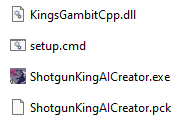
Before running the game's executable file, you need to run a file named "setup" to install the necessary extensions for the game.
After running the setup file, a Visual Studio Installer screen will appear. The necessary extensions will already be selected on this screen. Simply press the "modify" button in the bottom right corner to download the extensions. (If the size of the extensions is displayed as 0 in the bottom right corner, it means that the extensions are already installed on your computer and you can run the game without downloading them again.)
If the setup file is not working:
One reason why the setup file may not work is because the Visual Studio Installer may be installed in a different location than the default position. To fix this, you can follow these steps:
- Right-click on the setup file and select "Edit".
- In the text editor that opens, update the vs_installer_path variable to match the path of the Visual Studio Installer on your computer.

- Save the changes and try running the setup file again.
| Status | Released |
| Category | Tool |
| Platforms | Windows |
| Author | HinkirMunkur |
| Tags | 2D, artificial-intelligence, Chess, Godot, Pixel Art |

Comments
Log in with itch.io to leave a comment.
How do I use this?